An attempt to decrypt the manual of this device from chinglish:

- Power button
- Mode button
- LED red/blue
Charging:
- Red flashing: charge done
- Red on: charging
- Red+blue flashing: Protection shutdown mode or SD card missing
Modes:
- Power -> standby
- Mode-> 720P O -Mode-> 1080P O -Mode-> 12MPix O ->
- 720p: Power-> *** Record -Power-> standby
- Long-Press-Power -> IR off **
- 1080p: Power-> *** Record -Power-> standby
- 3Sec-Mode-> *** Motion Record
- 12MPix: Power-> * Photo -Power-> standby
- Long-Press-Power -> IR on **
- 6Sec-Power -> off
Details:
- 720p: Press Power, standby mode, blue LED is on.
- Press Power, blue LED flashes 3 times. Video will save in 5min segments. Press Power again to go back in standby.
- 1080p: Press Power, standby mode, blue LED is on. Press Mode, purple(red and blue), LED stay on, 1080p standby mode.
- Press Power, blue light turns off, red light blinks. Video will save in 5min segments. Press Power again to go back in standby.
- 12Mpix: Press Power, standby mode, blue LED is on. Long-press Mode, for 2 red LED blinks.
- Press Power or Mode, red LED blinks for each photo.
- Infrared on: Press Power, standby mode, blue LED is on. Long-press Power for 2 red LED blinks.
- Infrared off: Press Power, standby mode, blue LED is on, enter any recording mode. Long-press Power for 2 red LED blinks.
- 720p Motion detection: Press Power, standby mode, blue LED is on.
- Long-press Mode, for 3 seconds. Red LED flashes. Blue light on motion detect, Purple flash while recording. Press any button to stop
- 1080p Motion detection:
- same
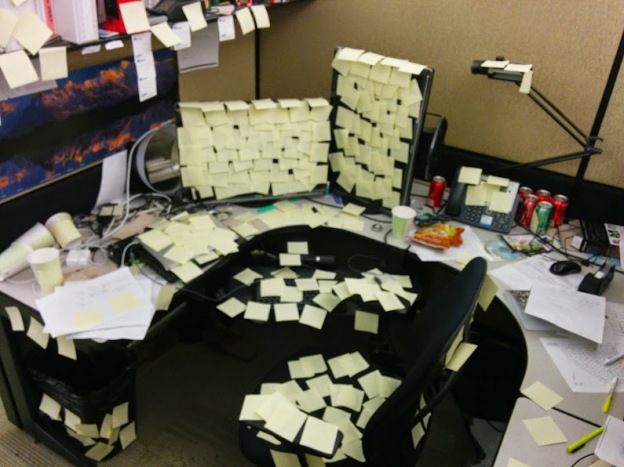
Fine and dandy all the instructions in the world on how to operate the low camera but go to plug it into view anything and he got no instructions anywhere it’s really frustrating me it won’t read the video format it won’t support and I can’t view my videos why
LikeLike
Some of my video players wont play the files either but Windows media player in WIN 10 plays them fine!
LikeLike
Don’t buy this camera!
In many (like mine) the mode button goes directly from blue to red and it is impossible to record in 1080p.
The picture is not in high resolution either. Maximum 1280x720p.
LikeLike
You are so right!! I purchased one and there is no way to put it into 1080p?? So frustrating because I see all the manuals online and the directions do not match up with the one I purchased?? Thanks for confirmation…. Now I know that it isn’t me being a dufuss? (not this time at least?)
-Chris
LikeLike
Mine won’t even turn on, doubt it actually has a battery in it. Get what you pay for…
LikeLike
just received one of these cameras . plugged it into charge but no red light comes on only blue . How do you know if camera is actually recording anything?
LikeLike
Ditto. Camera sucks and is not as advertised
LikeLike
Put the small SD card in the USB that comes with the camera. then put usb in computer and update the drive. it will download every thing you need. it really does have awesome pictures and video. I just can’t figure out how to keep the dam thing on for longer then one video. lol I’m working on that one.
LikeLike
What i’ve actually done is left the tf card in while charging. If I leave it out the camera red light goes steady in 10 minutes. With it in, it goes for 3-4 hours then goes steady. It seems to charge better. Try this. Despite what the camera says, I can only get about 30 minutes of files. It’s pretty frustrating.
LikeLike
How do I look at the pics is there a app for it.i can figure out the off and on buttons but how do I see the recordings or pics or VIDEOS Z? What if I dont have a computer.Can I use my tablet or cell phone I
LikeLike
No there is no way to use mobile devices. You can plug it into a tv and watch it that way.
LikeLike
How do I look at the pics is there a app for it.i can figure out the off and on buttons but how do I see the recordings or pics or VIDEOS Z? What if I dont have a computer.Can I use my tablet or cell phone I
LikeLike
You can take the sd card out any insert it into your android device! Stupid I phone ! You can’t as it does not use a sd card .
Chances are it will come up as only able to play audio or worse yet it just plain won’t play the video ! In that case your device just needs to download the right media file , the one I use is VLC you’ll find it in the App Store obviously lol it’s a picture of a big orange pylon lol I also use KMPlayer for the simple fact I was trying to find one more user friendly for editing but truth be told they both suck lmao ! But at least you can watch your video
LikeLike